Installing Docker for Windows 10
Docker Desktop for Windows is Docker for Windows 10, you can get the installer from here.
I started the installer, and continue using the default options.
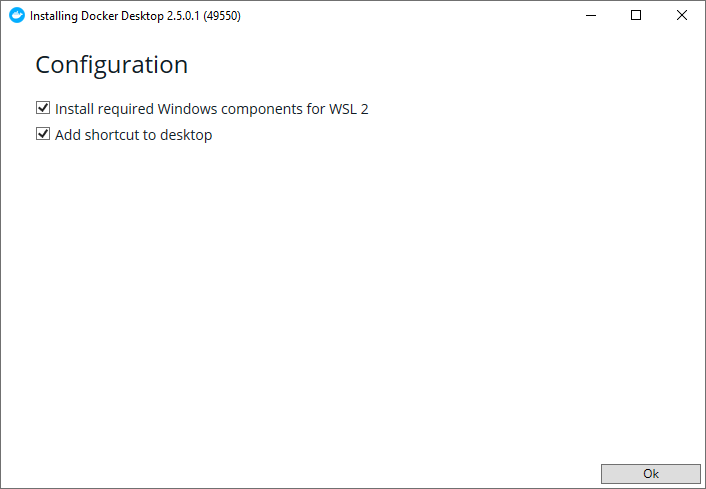 After the installation is completed (reboot required), I needed to download and install the WSL 2 Linux Kernel and reboot again.
After the installation is completed (reboot required), I needed to download and install the WSL 2 Linux Kernel and reboot again.
One of the advantages of using WSL is that we can now run Hyper-V (I use Hyper-V for android emulators) side by side with Linux containers, this was not possible before when Docker needed to use VirtualBox.
At this point Docker is installed and we can follow the provided tutorial.
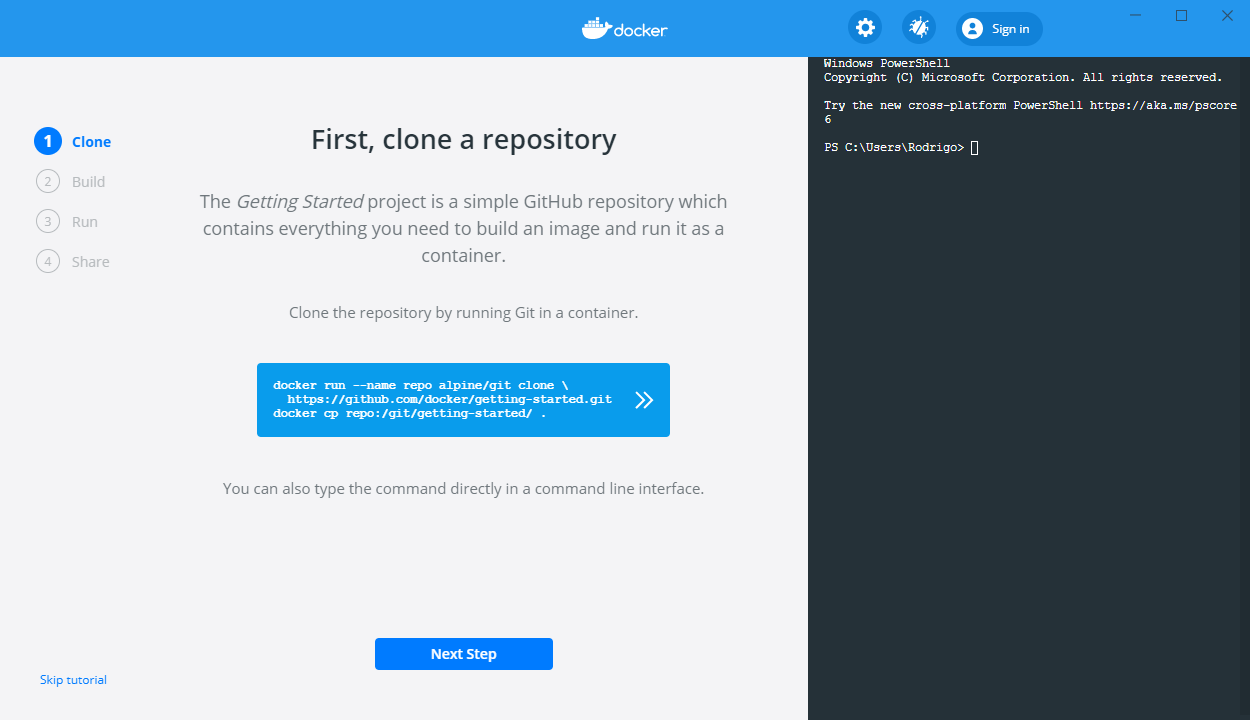 To check that everything is working as expected, we can open a powershell window and execute the docker -v command.
To check that everything is working as expected, we can open a powershell window and execute the docker -v command.
 Also in the context menu from the docker taskbar icon, we can switch to Windows Containers
Also in the context menu from the docker taskbar icon, we can switch to Windows Containers
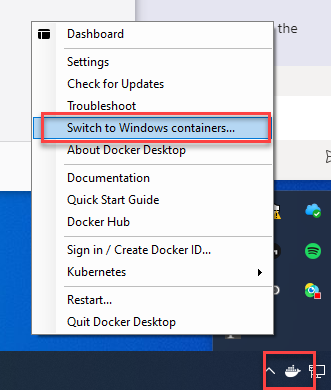 And that is all! I hope this was useful and let me know what do you think in the comments!
And that is all! I hope this was useful and let me know what do you think in the comments!